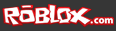We are always listening to the ROBLOX community and taking your ideas to heart as we prioritize projects in our development pipeline. One of the top requests we’ve heard from builders and developers over the years is the ability to upload custom sounds. Starting today, you have the power to upload sound effects in MP3 format and use them in your places and games, giving you more creative freedom than ever before. Let’s explore how this works, and go over how to add sounds to your favorite ROBLOX creation.
Giving builders and developers the ability to upload custom sounds has been on our to-do list for a while. We have tried unsuccessfully to implement it several times, but problems ranging from moderation to scalability issues kept bringing us back to the drawing board. Despite these challenges, we decided this summer that this was something we were determined to complete. Fast forward a few months and you can now upload MP3s the same way you would upload clothes or a retextured item. Head to the Build page, select “Audio” and pick a file saved locally to your hard drive (remember, it must be an MP3).
You are now able to upload up to 15 seconds of audio for the price of 250 ROBUX. These numbers are not set in stone, however, and we will continue to gauge whether our builders want the ability to upload longer sounds or different types of file formats. Much like uploading shirts and other custom clothing items, every sound uploaded to ROBLOX is moderated for content by our moderation staff. The cost of the upload is designed to help offset moderation costs. As you might imagine, moderating sounds (which have to be listened to in their entirety) is more labor-intensive than moderating, say, images. As we get a better sense of the effort required, the cost to upload may change (that is, come down!). Once the sound or song has been approved, you will not only be able to play it back directly from our website, but others will be able to listen to your uploads as well.
From a development perspective, one of the biggest challenges we faced was figuring out how to scale user-uploaded sounds. As you know, ROBLOX attracts millions of visitors per day and everything we do has to support more than 125,000 concurrent players. Unlike most of our assets, sounds are space intensive–we used our awesome Amazon S3 system to solve this. Another challenge we faced was implementing media playback functionality across all supported browsers. We considered using HTML5 or Flash but knew the individual restrictions, and ended up using a player that can detect which is better for your web browser.
Let’s spend the next portion of this article walking you through the steps of getting a sound into your game.
How to Insert a Sound Using ROBLOX Studio
 To begin, find a sound (or upload one) on the website and get the asset ID. The asset ID is only the number at the end of the desired item’s URL–the rest of the link is irrelevant. Next, open ROBLOX Studio and look at your Basic Objects panel. You’ll notice an object aptly titled “Sound.” Double click the icon to add it to your Workspace. Once there, click the icon to open up the properties of the sound. One of these properties is called “SoundId”–this is where you insert the asset URL of the sound you want.
To begin, find a sound (or upload one) on the website and get the asset ID. The asset ID is only the number at the end of the desired item’s URL–the rest of the link is irrelevant. Next, open ROBLOX Studio and look at your Basic Objects panel. You’ll notice an object aptly titled “Sound.” Double click the icon to add it to your Workspace. Once there, click the icon to open up the properties of the sound. One of these properties is called “SoundId”–this is where you insert the asset URL of the sound you want.
Start by entering “http://www.roblox.com/asset/?id=” then enter the ID of your desired sound (from above) directly after and hit Enter. The “Behavior” properties below allow you to control the looping and volume of your sound. For testing purposes, we recommend setting the sound behavior on “Looped” so you can hear the sound play over and over again.
To get the sound to play, you need to create a simple LocalScript. Go back to the Basic Objects panel, and double click on LocalScript. Begin a new line of script, and type the following:
game.Workspace.Sound:Play()
We realize this is not exactly an easy process–we are currently working on improving the system to make it more intuitive and user friendly. Once the sound is enabled, hit F6 (for a solo play test session) and listen to your sound or song!
The Future
This feature is still in its infancy. We are eager to see (or should we say hear) what you all do with it, and how you would like to see it evolve. The possibilities are limitless with this new addition and we want every aspect of creation on ROBLOX to be a unique experience. Though we have walked you through the basic implementation of this feature, we understand that our more advanced builders will want to do more. To address this, John Shedletsky built a place which can be used as a guide in ROBLOX Studio to see some of the more complex scripting you can achieve with sounds–like attaching a sound to an object or a button. We encourage you to use the Suggestions and Ideas forum to share what you create with other users, and stay vocal about what you would like improved.
This has been an awesome adventure and it really was a team effort–I would like to tip my hat to our stupendous summer intern Seranok for his help with this feature. Let’s make some noise, ROBLOX!